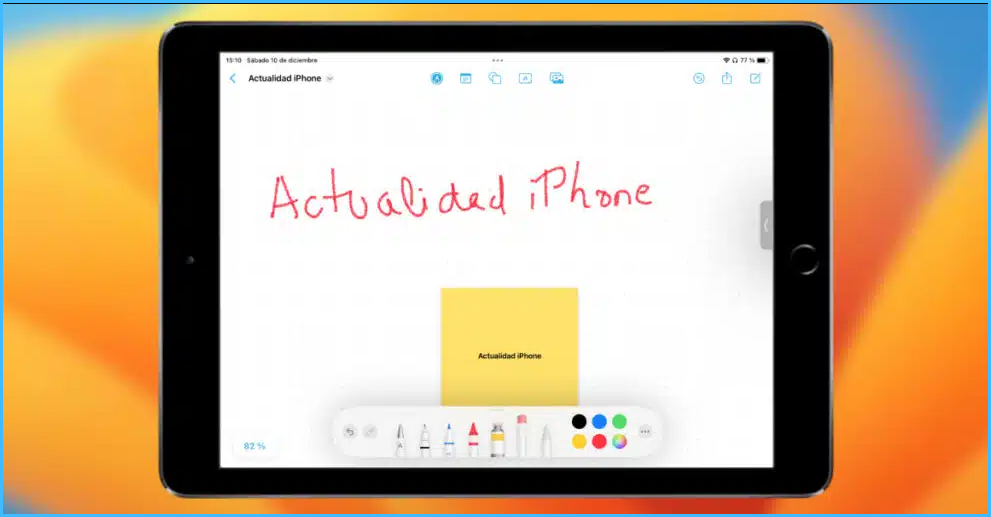
What is Freeform app iOS? Features of this new app released with the new updated from Apple, learn how to deal with such great app, be aware of its wonderful abilities.
Freeform App iOS
Apple today released the second major update of iOS 16 called iOS 16.2 . This update was released about a month after iOS 16.1 and includes features such as support for Live Activities, shared library in iCloud, and various optimizations.
During Apple’s June WWDC keynote , Apple introduced a new collaboration software called Freeform.
According to Teknak , they refer to this app as a new flexible whiteboard that provides the ability to be used by multiple users simultaneously on multiple devices and gives people the ability to view, share and contribute to projects dynamically. .
This app can be considered as a modern brainstorming session, but virtual.
You might also like: m1nx sensi app downlaod
It should be noted that Freeform will be available with the release of iOS 16.2, iPadOS 16.2 and macOS 13.1. At the time of writing, Freeform is in developer beta and will be released to the public by the end of November 2022.
In the following article, we review the practical and visual training of working with the Freeform program, Apple’s new secret weapon:
Turn on iCloud Freeform settings
Before you begin, since Freeform is a collaboration app and the ability to share content with others, it’s recommended that you make sure iCloud Sharing is turned on for Freeform.
Settings > AppleID > iCloud > Apps Using iCloud > Show All > Toggle Freeform ON
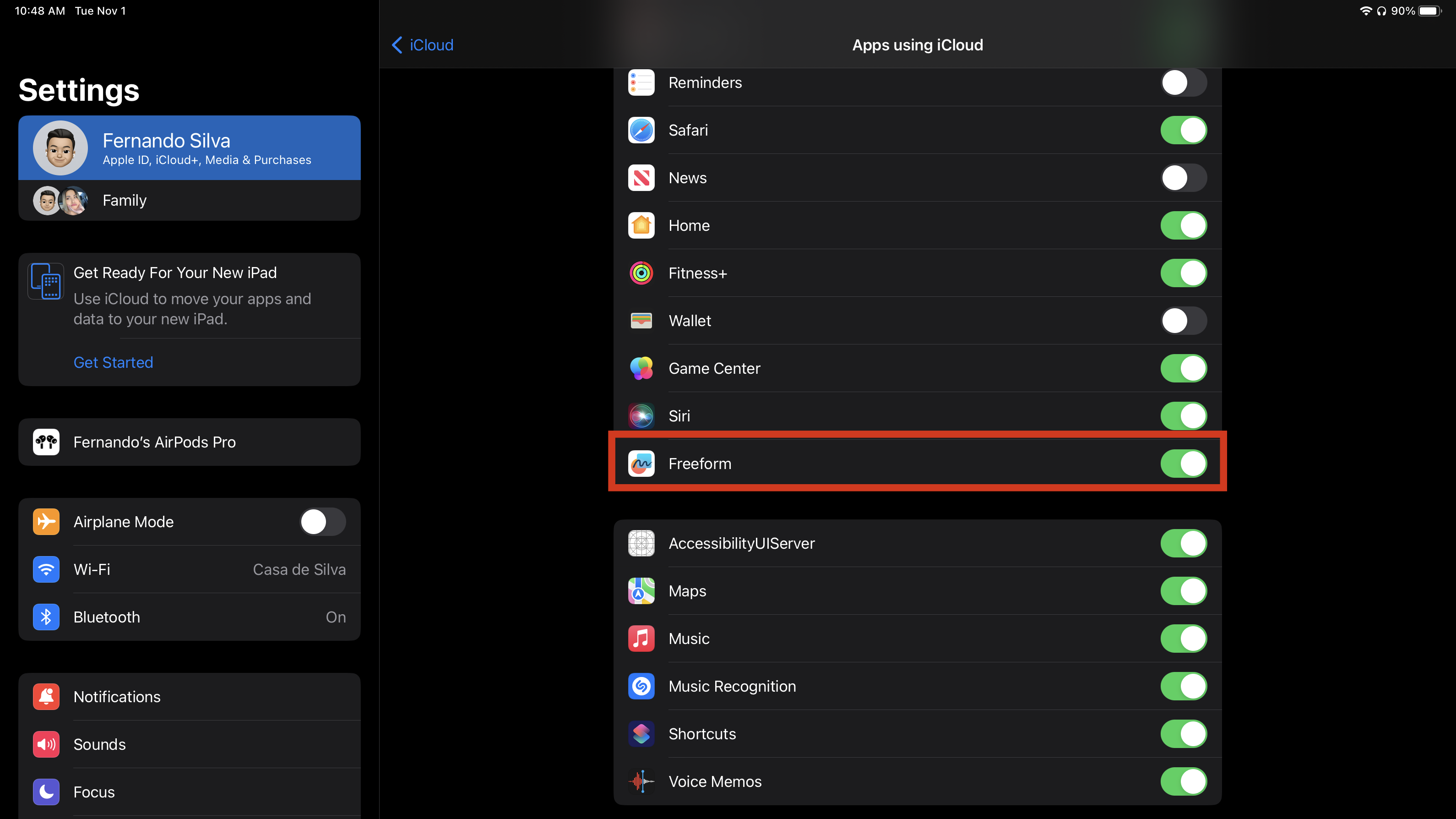
Check out the Freeform home page
One of the best aspects of Freeform is its similarity with the main Apple programs such as notes, Pages, reminders or files, and it shortens the path of learning to use the program.
The environment of this program, like other programs, has access and topics on the left side, panels in the middle of the screen to make changes or use, and a search bar on the top right.
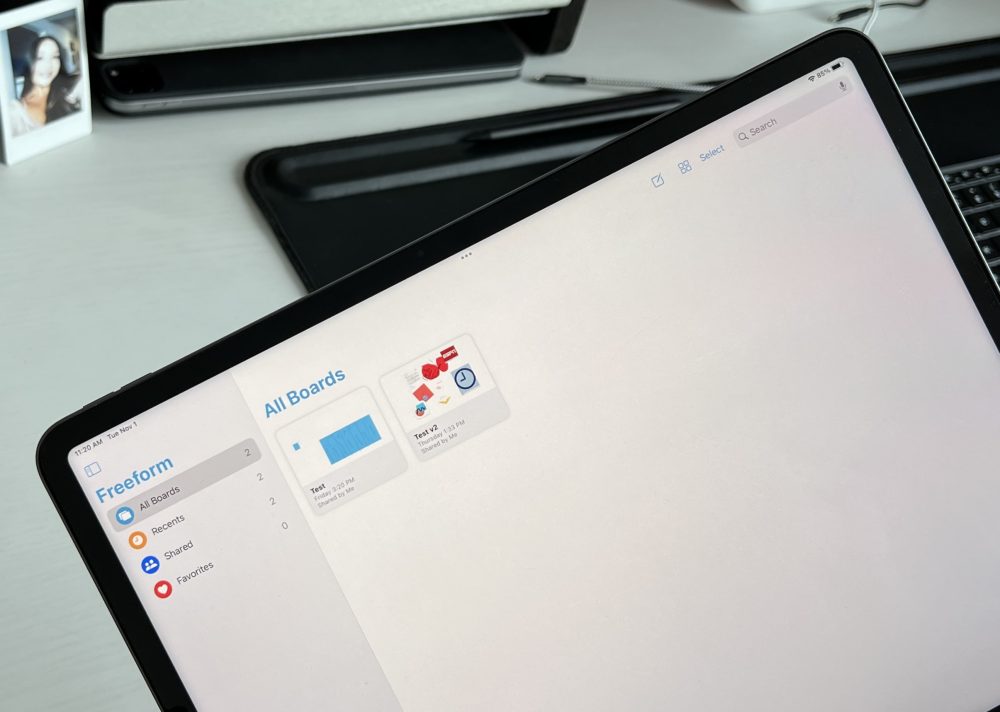
Light mode compared to dark mode
Unlike the Notes program, which darkens the entire notepad when using dark mode, in Freeform only the toolbar darkens, and the whiteboard always remains white!
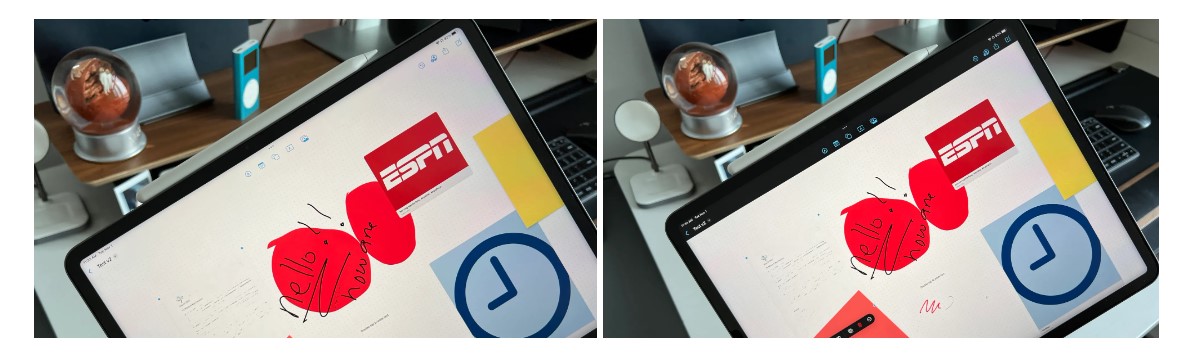
Freeform toolbar
As I said before, if you’ve used Apple’s Notes app, navigating the toolbar will be very simple and familiar. You will have five main options to choose from, from left to right they include the following.
The pen tool includes adding notes (the only new option), inserting shapes, inserting text, inserting media (photos and videos, using the camera, scanning documents, inserting links and inserting files from the Files program).
Now, it is possible to insert any of these elements anywhere in the canvas, in any size, direction and color. The possibility of complete customization of this program is very useful.
Moving the elements is also possible by just tapping on it and dragging it anywhere on the screen.
Checking and scaling
The tutorial video mentions the idea of the “infinite canvas,” a popular Freeform feature.
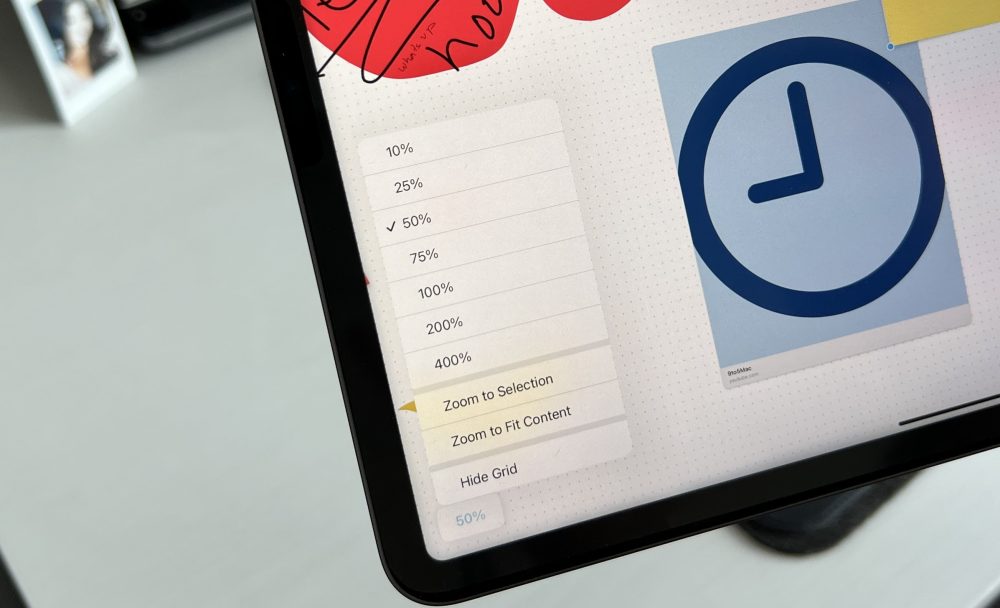
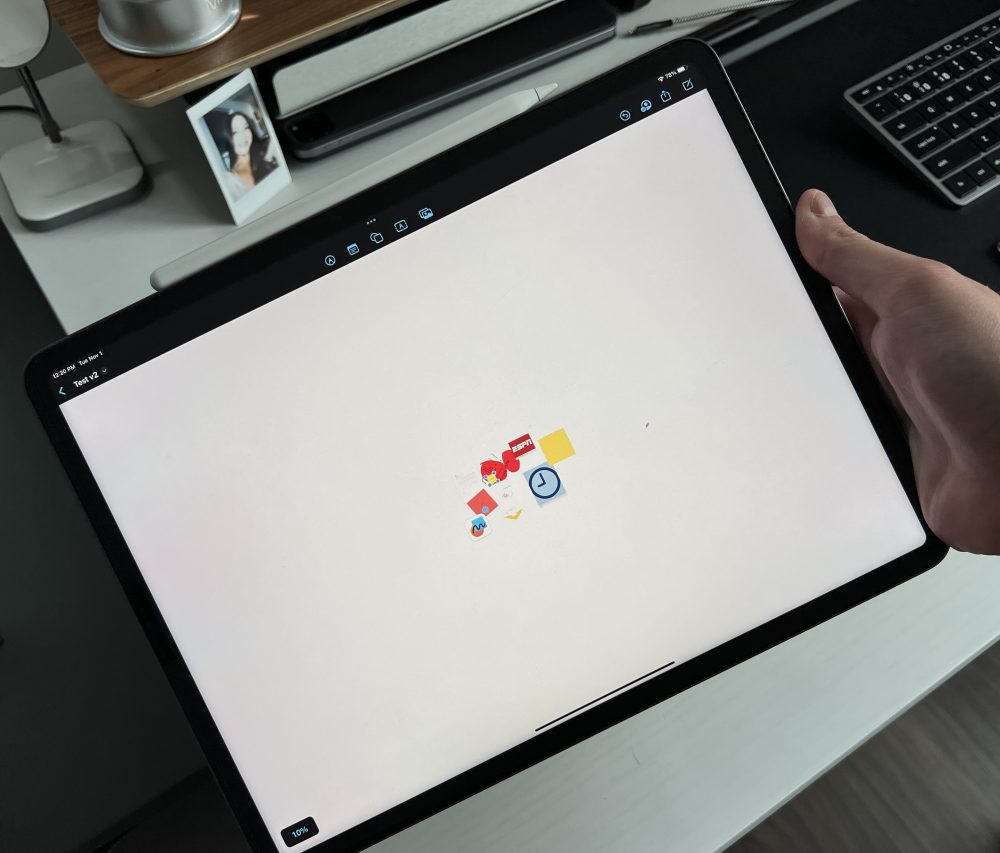
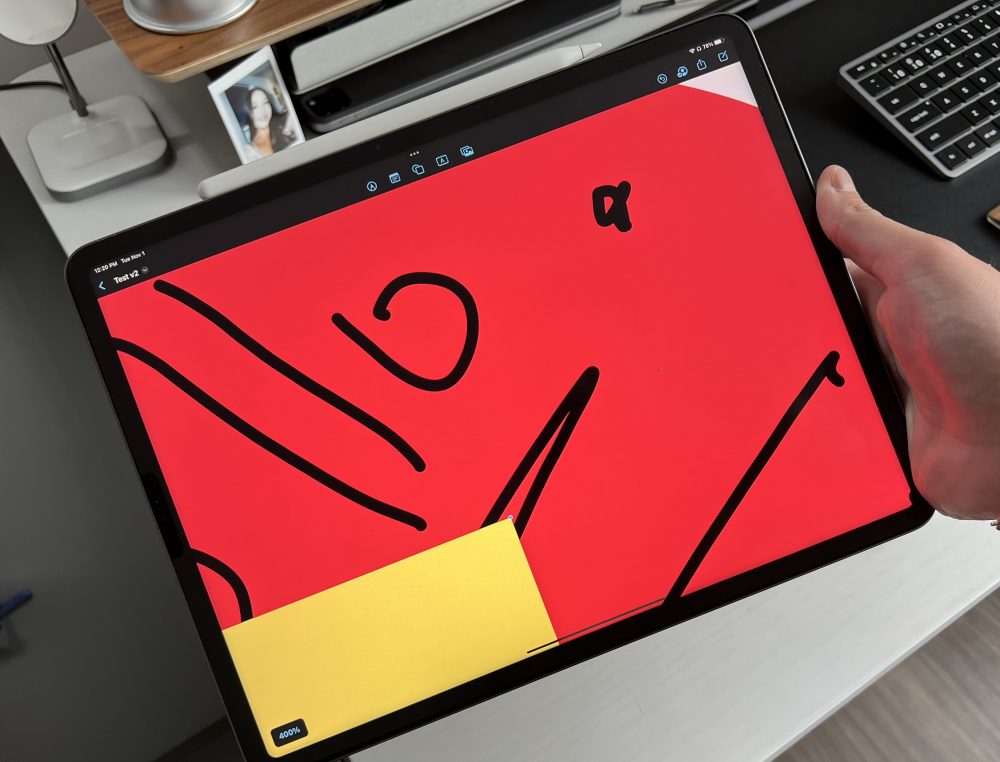 Technically, the Freeform canvas isn’t called infinite just because of its bright screen, and its 10% to 400% scaling (hence the large workspace) makes this feature possible.
Technically, the Freeform canvas isn’t called infinite just because of its bright screen, and its 10% to 400% scaling (hence the large workspace) makes this feature possible.
To change the scaling, just zoom in and out with two fingers or use the scaling tool in the lower left part of the board. The scale of 10% and 400% is shown in the images. As you can see, with this option, many details can be included in the board.
Share Freeform Board
The obvious strength of the Freeform app is not only that it works on your own Apple device, but also that it can be shared with others who are involved in that ecosystem.
To share a board, go to the upper right corner of the toolbar, tap on the person icon, and from there send the board link to the person you want!
Now, sharing a board with other Apple devices is obvious and works great, but apparently this feature doesn’t work when sharing with other devices like Windows and Android right now, and it’s expected to be available in the future.
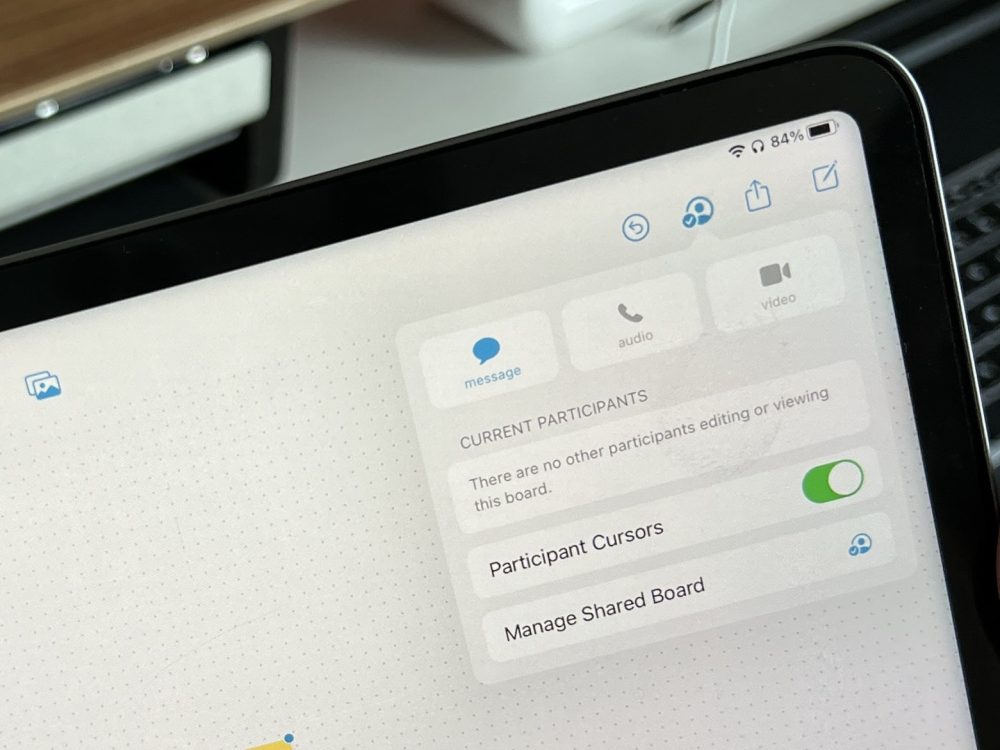
As seen above, FaceTime calling and video chat will be available in the next version, allowing people to not only work on the same document at the same time, but to chat with each other as they make changes.
Other notable features
There are tons of other features and smaller nuances in Freeform as well, such as PDF import, board printing, user limits, element layout, new coloring tools, and more.
Reporter’s opinion
Freeform is a great new addition to Apple’s native app lineup.
The company has combined all the apps it’s developed over the years, such as Notes, FaceTime, and simultaneous collaboration in Keynote, into one cohesive, easy-to-use app.
This program can be used in education as well as in the professional world.
Its effective impact on the performance of remote teams is predictable when doing projects at hand or brainstorming with each other, as well as a tool for individual note-taking or use as an idea board.
We look forward to seeing more of its new features in future beta updates from Apple, but for now this app is considered their secret weapon.

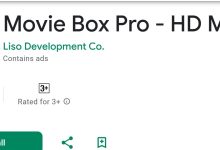


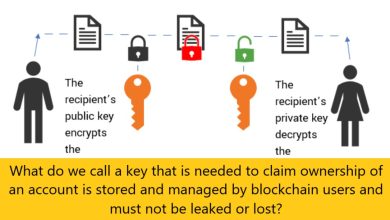
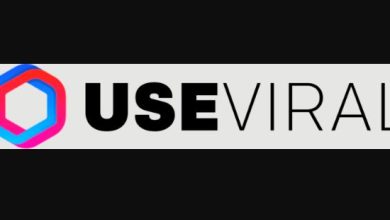

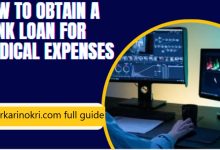
One Comment