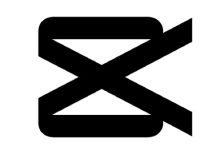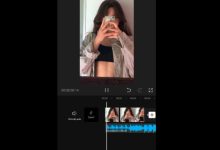old filter capcut
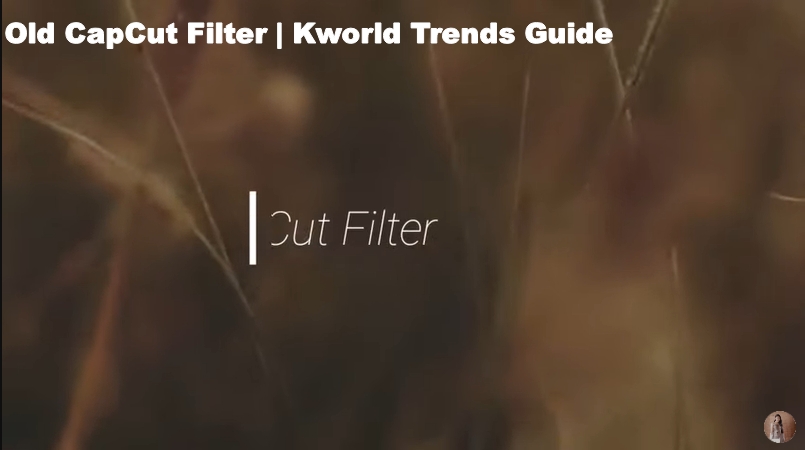
Old Filter: How to Create a Vintage Video Effect Using Your Phone
Hello, dear followers! A very beautiful old filter effect has spread recently, which makes videos look like old movies. Another filter that makes your face old gone viral too. In this article we will cover both filters, how to make old photos and videos, and how to make old face of yours. lets go!
Old Filter (Movies)
As a fan of old movies, I liked this effect very much. If you like the nostalgic and aesthetic atmosphere of old movies, you may want to try the old filter effect to achieve a vintage look on your video clips. You will feel the beauty of this effect on your own videos, and then you will thank me for this topic. Let’s learn how to download this effect and then edit your videos from your phone easily and without any problems.
What is Cap Cut?
Let’s first get to know about Cap Cut application, which is considered one of the best video editing applications on the phone, and its advantage is that everyone recommends it as a free application that allows you to create amazing videos using many effects, transitions, stickers, and music.
In this article, I’m going to show you how to use the old filter effect to make your videos look like they were shot with a vintage hand camera and like you came from the past to this time.
The Old Filter Effect Capcut
The old filter effect is a combination of several features in the app, such as film effect, grain overlay, vignette effect, and shake transition. Here are the complete steps on how to use the old filter effect on your own photos:
- First, you need to open the Cap Cut application and then create a new project. Select the videos you want to edit and click on “Add.”
- Click on “Filter” and scroll down to find the “Movie” category. Choose a movie effect that suits your preference. You can adjust the intensity of the effect by moving the bar at the bottom.
- Click on “Overlay” and select “Grain.” Choose a grain overlay that matches the movie effect you selected. You can also adjust the intensity of the grain by moving the bar at the bottom.
- Click on “Effect” and select “Vignette.” Choose a full-screen effect that creates a dark border around your video. You can also adjust the size and intensity of the vignette by moving the bars at the bottom.
- Tap on “Transition” and select “Vibrate.” Choose a shake transition that adds some motion blur and jitter to your video. You can also adjust the duration and intensity of the vibration by moving the bars at the bottom.
- Repeat steps 2 through 5 for each video in your project. You can also add some music and text to enhance your video.
- Press “Export” and choose the desired resolution and frame rate. Tap “Save” to save your video to your phone gallery.
Here are some videos that will teach you similar and may be easier ways to make you videos look like old films. Notice that every video has different method to make the effect, I recommend you to make your own style by combining all what you’ve learned from our method and from the below shown method.. Enjoy!
1. how to edit videos like vintage handycam // vintage capcut filter
2. Retro Film Look Effect – CapCut Tutorial
3.Capcut Filter Preset | Old School Vibe 80s – 90s
After completing these steps, we can say congratulations! You have just created a vintage video effect using the old filter effect If you like this theme, share the cool videos you get with this “vintage” effect in the comments.
You might also like: capcut template nice to meet you 2022
If you want to make old face of yours to share your “old you” on tiktok viral trend you can continue reading the article:
Aging Filter: How to Use the TikTok Viral Trend to See Your Future Self
In the recent period, one of the wonderful filters spread that arouses curiosity among people about what they will look like when they grow up, through this application that has spread recently, it will enable you to achieve what you want and see how you can look in old age .. Do not be surprised and continue reading to know how to do it that?
@savagemami95 Aging Filter Capcut Template #howtoagefilter… | TikTok
@amanda__stucki Replying to @savagemami95 Aging Filter Capcut Template #howtoagefilter #agingtutorial #capcuttutorial #faceapp #agingtrend #agingfilter😬👵⏰ #capcuttips
In order to achieve this, we’ll be using an app called FaceApp, which has a feature called “cool old” that applies an aging filter to your photo. The application uses artificial intelligence to make the image look real, you will definitely like it.
The other way to do this is to use the Cap Cut application that we used above to make the photos look old, and this time we will use the same application to make an old face of you or your relatives, you will have a lot of fun making this effect.
How to trend both faceapp and CapCut aging filter on TikTok
If you want to know what you will look like in the future as an old man, or you want to join the trend spreading about pictures of how we look in the future, here are the steps you must follow:
1. Download FaceApp and CapCut from the App Store or Google Play.
2. Open FaceApp and select a photo of yourself that you want to use. You can either take a new photo or select one from your gallery.
3. Scroll through the different features until you find the one that says Age. Click on it and choose “Cool Old” from the options.
4. Wait for the app to process your photo and apply the aging filter. You can adjust the intensity of the effect using the slider at the bottom.
5. Save your old photo to your device by clicking on the download icon in the top right corner.
6. Open TikTok and find a video that uses the CapCut model to trend. You can search for keywords like “capcut,” “old effect,” or “aging filter.”
7. Click on “Use Form” at the bottom of the video. This will open CapCut with the template already loaded.
8. Add your old photo from FaceApp as the first photo, followed by your current photo as the second photo. You can adjust the duration and position of each photo by dragging it on the timeline.
9. Add music or sound effects to your video if you want. You can choose from TikTok’s library or upload your own audio file.
10. Preview your video and make any adjustments if needed. When you’re satisfied with that, click “Export” in the top right corner.
11. Save the video to your device or share it directly on TikTok by tapping Share at the bottom.
That’s it! You just created your own aging filter CapCut video and joined the global TikTok trend that has gone viral.