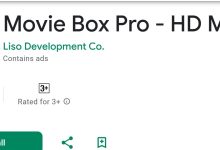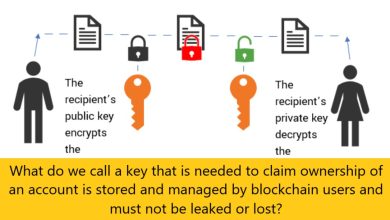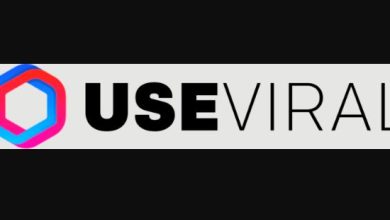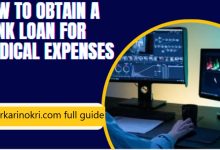frameo app for android and iphone
Share Your Best Moments with Frameo: A Guide to Using the App
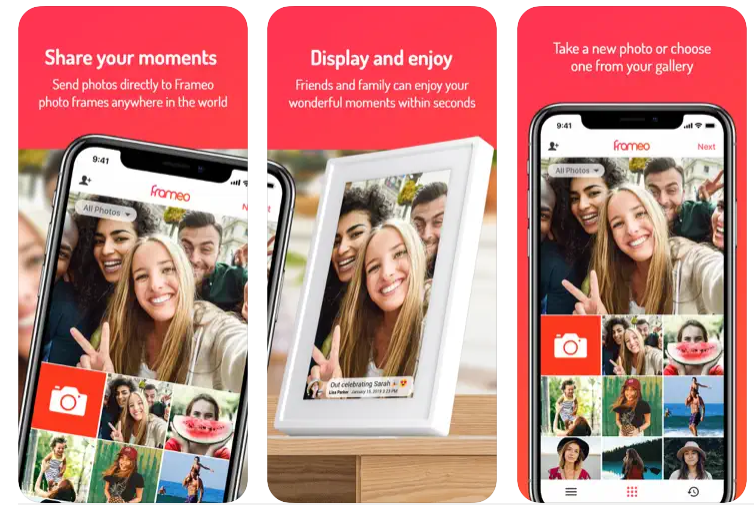
Easily send photos from your smartphone to a Frameo WiFi digital photo frame and share with loved ones. Looking for an easy way to share your photos with friends and family? Look no further than Frameo.
This app allows you to send photos from your smartphone directly to a Frameo WiFi digital photo frame, making it easy to share memories with loved ones. Follow our step-by-step guide to connect your phone and frame, and start sharing your best moments today!”
Introduction:
Are you looking for a simple and convenient way to share your photos with loved ones? Look no further than Frameo, an app that allows you to send photos directly from your smartphone to a Frameo WiFi digital photo frame. With this app, you can share your best moments with friends and family in just a few clicks. In this guide, we’ll walk you through the steps to connect your phone and frame, and show you how to use the app to share photos with loved ones.
Frameo App :Step-by-Step Guide to Connecting Your Phone and Frame
One of the first things you’ll need to do before using Frameo is to connect your phone and frame. Here’s a step-by-step guide to help you get started:
- Download the Frameo app: On iPhone or iPad, search for “Frameo” in the App Store. On Android, search for “Frameo” in Google Play. OR just follow the links provided earlier.
- Add the frame as a friend: Depending on your phone’s operating system, the process for adding the frame as a friend will vary. If you have an iPhone or iPad, ask the owner of the frame to send you a code (note: friend codes expire after 12 hours, so if you need to generate a new one, check out this quick guide).
- Then, open the Frameo app on your device, and press the “add friend” icon in the top right corner. Enter the friend code from the frame, and press “Okay.” You are now permanently connected to the frame.
Frameo App: To start sending photos, simply follow these steps:
Step 1: Download the Frameo app On Android: Search for “Frameo” in Google Play
Step 2: Add the frame as a friend Ask the owner of the frame to send you a friend code (note: friend codes expire after 12 hours, so if you need a new code, follow this guide). Open the Frameo app on your Android phone and tap the “add friend” icon in the top right corner. Enter the friend code from the frame and tap “Okay.” You are now permanently connected to the frame!
You might Also Like: REVIVE CONNECT APP Download
Step 3: Send photos to the frame Open the Frameo app on your phone and tap the “send” icon in the bottom right corner. Select the photo you want to send from your phone’s gallery. Enter a caption for the photo (optional). Select the frame you want to send the photo to. Tap “Send” to send the photo to the frame.
The photo will appear on the frame within seconds, allowing you to share your best moments with your loved ones. You can also use Frameo to send photos to multiple frames at once, allowing you to share your memories with even more people.
Frameo App: Conclusion
With Frameo, it’s easy to share your moments and bring the wonderful photos you take with your smartphone into the homes of your loved ones. The Frameo digital photo frame is a social gathering point for the whole family to enjoy, and with the easy-to-use Frameo app, you can share your photos from anywhere in the world.