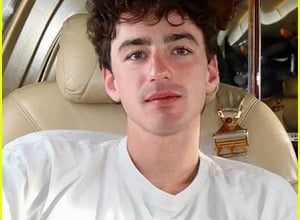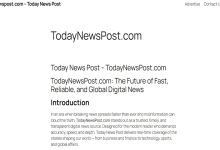Google Takes Note of the Problems with the Smart Lock Function

Smart Lock is a convenient feature offered by Google that allows users to unlock their Android devices automatically under certain conditions. However, recent updates have caused issues with the Smart Lock function, leaving users frustrated and seeking solutions. In this article, we will delve into the problems faced by users, troubleshooting steps, and more.
Problems with Smart Lock Function
Users have reported various problems with the Smart Lock function after recent updates. One user on the Google Pixel Phone Support Forum mentioned that Smart Lock stopped working entirely after a recent update. This issue has also been reported on the Google Issue Tracker, indicating a widespread problem. Another user on the OnePlus community forum mentioned that Trusted Voice, a feature of Smart Lock, stopped working when the Always-On Display was enabled.
These issues have left users unable to utilize the convenience of Smart Lock, causing inconvenience and frustration. Let’s explore some troubleshooting steps to fix these problems.
Troubleshooting Steps
1. Restart your device: Sometimes, a simple restart can resolve temporary software glitches and restore the functionality of Smart Lock.
2. Clear Smart Lock cache: Go to Settings > Apps > Smart Lock > Storage, and tap on “Clear cache.” This can help resolve any temporary data conflicts.
3. Remove and re-add trusted places: If Trusted Places is not working, try removing the existing trusted places and adding them again. This can refresh the location data and fix any issues.
4. Check for app conflicts: Some third-party apps might interfere with Smart Lock. Uninstall any recently installed apps or apps that might have access to device security settings.
5. Disable and re-enable Smart Lock: Go to Settings > Security > Smart Lock, and toggle the feature off and on again. This can help refresh the system and fix any software glitches.
6. Update your device: Ensure that your Android device is running the latest software update. Manufacturers often release updates to fix known issues and improve device performance.
FAQs
Q: Why did Smart Lock stop working after the recent update?
A: The recent update might have introduced software conflicts or bugs that affected the Smart Lock function. Following the troubleshooting steps mentioned above can help resolve the issue.
Q: Can I use Smart Lock on any Android device?
A: Smart Lock is available on most Android devices running Android 5.0 (Lollipop) or later. However, device compatibility may vary, and some features like Trusted Places might not be available on all devices.
Q: How do I remove an account from Google Smart Lock?
A: To remove an account from Google Smart Lock, go to Settings > Google > Manage your Google Account > Security > Passwords. From there, you can manage saved passwords and remove any accounts linked to Smart Lock.
Conclusion
The Smart Lock function offered by Google provides convenience and ease of use for Android device users. However, recent updates have caused problems with Smart Lock, including issues with Trusted Places and Trusted Voice. By following the troubleshooting steps mentioned in this article, users can try to resolve these issues and regain the functionality of Smart Lock. Remember to keep your device updated and stay informed about any further updates or fixes released by Google.