9 tips to protect your gmail account daily tech blogs com
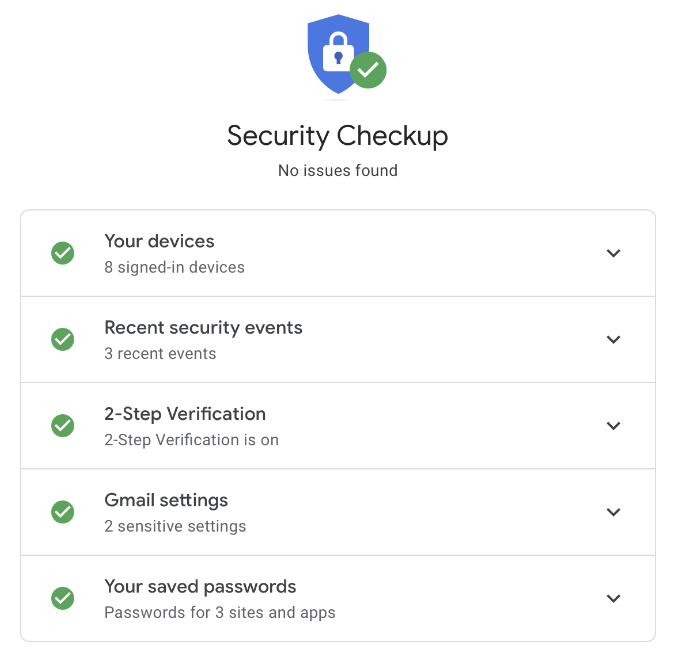
9 Tips to Protect Your Gmail Account
Gmail is a popular and widely used email service that offers numerous features and benefits. However, it is also a target for hackers and cybercriminals who want to steal personal information or send spam and phishing emails from your address. To protect your Gmail account, here are nine tips you can follow:
1. Do a Security Checkup for Your Gmail Account:
Doing a security checkup for your Gmail account is a quick and easy way to ensure that your account is safe and secure.
To get started,
- Navigate to your Google Account page and click on the “Security” tab.
- From there, you can access the “Security Checkup” tool, which will guide you through a series of steps to help you review and improve your account’s security settings.
- This tool will provide personalized recommendations based on your account’s activity, such as adding recovery options, turning on 2-Step Verification, removing risky access, and turning on screen locks.
2. Enable Two-Factor Authentication for Your Gmail Account:
Two-factor authentication (2FA) is an effective way to add an extra layer of security to your Gmail account.
To enable 2FA,
- Go to your Google Account page,
- Click on the “Security” tab, and then click on “2-Step Verification.”
- Follow the on-screen instructions to set up 2FA, which may involve receiving a verification code via text message, using an authenticator app, or using a physical security key.
- Once you have enabled 2FA, you will be required to enter a code or a prompt on your phone when you sign in to your Gmail account.
3. Update your software and apps regularly:
Keeping your software and apps updated is crucial to maintaining the security of your Gmail account.
Outdated software and apps can contain vulnerabilities that hackers can exploit to gain access to your account.
- To ensure that your software and apps are up to date, regularly check for updates on your browser, operating system, and devices.
- You can also turn on automatic updates for your software and apps, which will ensure that you always have the latest security patches and bug fixes.
4. Use unique and strong passwords for your Gmail account:
Using unique and strong passwords for your Gmail account is essential for protecting your account from hackers.
- Avoid using the same password for multiple sites, as this can put your account at risk if one site is compromised.
- Instead, create and manage strong, unique passwords for each account using a password manager.
- A password manager is a tool that securely stores all of your passwords in one place, so you don’t have to remember them all.
5. How to avoid suspicious messages and content:
Hackers can use a variety of tactics to trick you into giving them access to your Gmail account.
For example, they may send you emails or text messages that appear to be from a legitimate institution, family member, or colleague, and ask you to click on a link or open an attachment.
- To avoid falling for these types of scams, be cautious of messages or content that seem suspicious, and never click on links or open attachments from unknown sources.
- Additionally, be wary of requests for personal information, such as your password or Social Security number.
- If in doubt, verify the legitimacy of the message or content with the sender before taking any action.
6. How to remove apps and browser extensions you don’t need
Installing too many apps and browser extensions can make your device more vulnerable to attacks.
To reduce the risk of attacks, it’s important to regularly check and uninstall the apps and extensions you no longer need or trust.
Here’s how to remove apps and extensions on your Android devices, Chrome browser, or Chromebooks:
For Android devices:
- Open the Google Play Store app.
- Tap on the three lines in the top-left corner.
- Tap on “My apps & games”.
- Tap on the “Installed” tab.
- Tap on the app you want to uninstall.
- Tap “Uninstall” and confirm.
For Chrome browser:
- Open the Chrome browser.
- Click on the three dots in the top-right corner.
- Click on “More tools”.
- Click on “Extensions”.
- Find the extension you want to remove and click “Remove”.
- Click “Remove” again to confirm.
For Chromebooks:
- Click on the time in the bottom-right corner.
- Click on the gear icon to open Settings.
- Click on “Apps” under “Device”.
- Find the app you want to uninstall and click on the trash can icon.
7. How to block email trackers by controlling external images
Some senders can use external images to track when you open their emails. By disabling external images, you can protect your privacy and prevent email tracking.
Here’s how to control external images in your Gmail settings:
- Open your Gmail account.
- Click on the gear icon in the top-right corner.
- Click on “Settings”.
- Scroll down to “Images”.
- Select “Ask before displaying external images” or “No external images”.
- Click “Save Changes” at the bottom of the page.
8. How to review and revoke third-party access to your Gmail account
Some apps and services can request access to your Gmail account for various purposes. It’s important to review and revoke access to the ones you don’t use or trust to protect your account from unauthorized access.
Here’s how to review and revoke third-party access to your Gmail account:
- Go to your Google Account settings.
- Click on “Security”.
- Scroll down to “Third-party apps with account access”.
- Click on “Manage third-party access”.
- Review the list of apps and services with access to your account.
- To revoke access, click on the app or service and click “Remove Access”.
9. How to check for suspicious activity on your Gmail account
Monitoring your recent sign-in activity, security events, and devices connected to your account is crucial to detecting any suspicious activity on your account.
Here’s how to check for suspicious activity on your Gmail account:
- Go to your Google Account settings.
- Click on “Security”.
- Scroll down to “Your devices” and “Recent security events”.
- Review the list of devices connected to your account and recent security events.
- To report or resolve any issues, click on the event or device and follow the prompts.
Conclusion
In summary, taking steps to protect your Gmail account is crucial to ensuring your privacy and security online. By following these tips, you can strengthen the security of your account and reduce the risk of unauthorized access and data breaches. Remember to also stay vigilant and aware of the latest security threats and best practices for online safety.



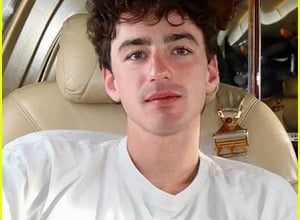


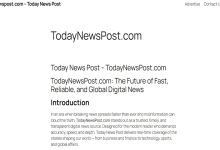

One Comment