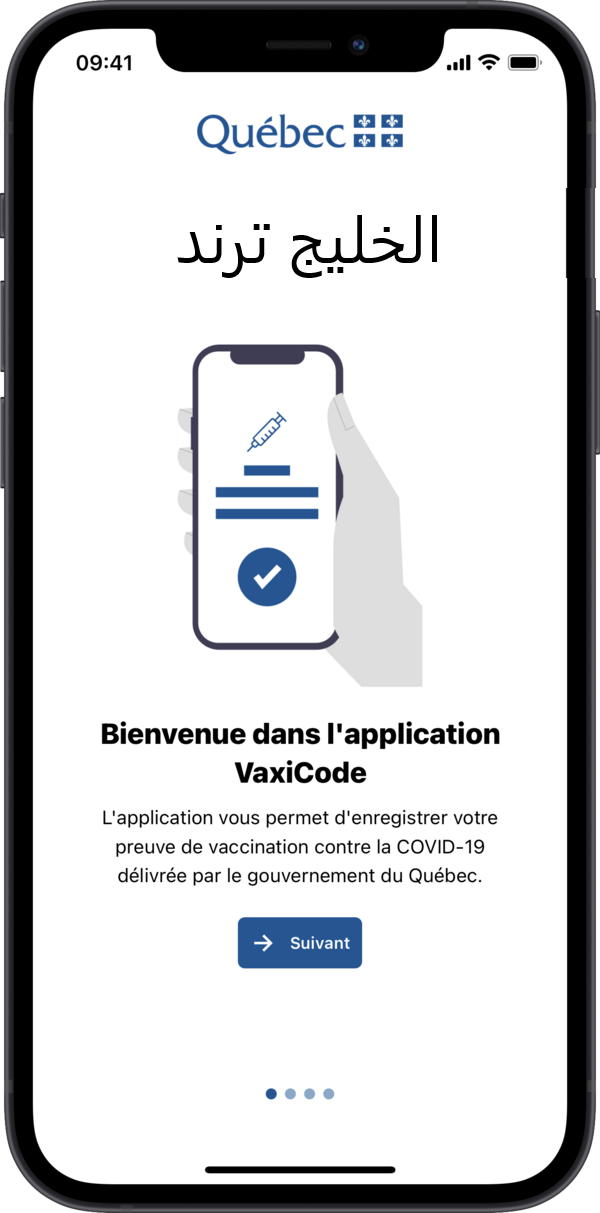
Add proof of vaccination in VaxiCode
Upload your most recent proof of vaccination containing the QR code and then download the VaxiCode app .
First use of the VaxiCode application
Step 1
On first use, the application will automatically redirect you to a welcome screen. Press “Next” to continue.
2nd step
On first use, the app asks for permission to access the camera. Press “Give permission” or “OK” to accept and continue.
Step 3
On first use, the application asks for permission to access the phone’s photo gallery.
Accept and choose the QR code image from the photo gallery.
How to take a picture of a QR code
Step 1
The application offers to add proof of vaccination.
The “Do it later” button redirects you to the application menu.
2nd step
Tap “Add Evidence” to open the phone’s camera. Point the camera at a QR code to enter proof of vaccination.
Step 3
Enter the year of birth corresponding to the proof of vaccination.
Step 4
If the date of birth is valid, proof of vaccination is displayed.
If the proof of vaccination does not match the one you want to register in the app, press “Choose another proof” and start the process again. If it matches, press “Save proof”.
Step 5
The application automatically redirects you to the list of recorded vaccination evidence. To record a new proof, press the “+” at the top of the screen, on the right.
Step 6
If no evidence is yet recorded, press the “+ Add evidence” button or the “+” at the top of the screen, on the right.
Step 7
If the proof of vaccination is valid, a banner screen is displayed with the name of the user.
If the proof of vaccination is not valid, a red banner is displayed with the name of the user.
Procedure for a QR code saved in the images of your phone
Step 1
To add proof of vaccination from an existing image on your phone, press “Choose QR code image”.
2nd step
Choose the QR code image from your photos.
Example 1
Example of valid vaccine proof.
Example 2
Example of invalid vaccine proof.







